Calc
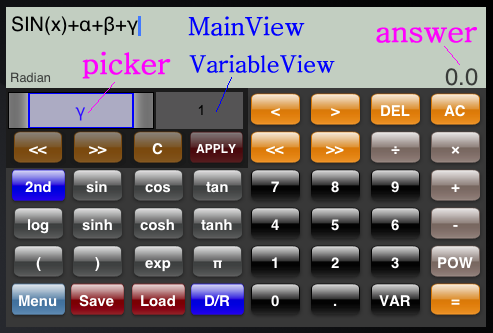
| Home |
Calc |
|
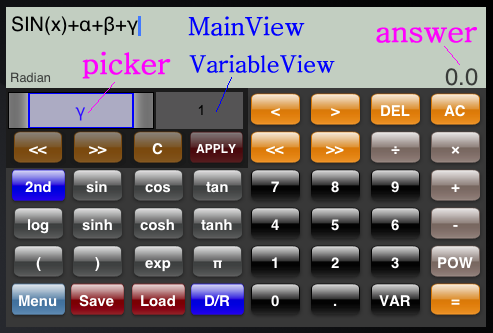
|
|
Buttons For Input
Note 「×」 is displayed as "*". 「÷」 is displayed as "/". This function returns x raised to the power of y. Returns the sine of a radian angle x in the radian mode. And returns the sine of a degree angle x in the degree mode. Returns the cosine of a radian angle x in the radian mode. And returns the cosine of a degree angle x in the degree mode. Returns the tangent of a radian angle x in the radian mode. And returns the tangent of a degree angle x in the degree mode. Returns the arc sine of a radian angle x in the radian mode. And returns the arc sine of a degree angle x in the degree mode. Returns the arc cosine of a radian angle x in the radian mode. And returns the arc cosine of a degree angle x in the degree mode. Returns the arc tangent of a radian angle x in the radian mode. And returns the arc tangent of a degree angle x in the degree mode. Returns the hyperbolic sine of x. If in the degree mode, x is converted automatically as follows. x = x * π/180. Returns the hyperbolic cosine of x. If in the degree mode, x is converted automatically as follows. x = x * π/180. Returns the hyperbolic tangent of x. If in the degree mode, x is converted automatically as follows. x = x * π/180. Returns the arc hyperbolic sine of x. If in the degree mode, retuned value is converted automatically as follows. RetunedValue = 180 * RetunedValue/π Returns the arc hyperbolic cosine of x. If in the degree mode, retuned value is converted automatically as follows. RetunedValue = 180 * RetunedValue/π Returns the arc hyperbolic tangent of x. If in the degree mode, retuned value is converted automatically as follows. RetunedValue = 180 * RetunedValue/π This function returns the common logarithm (base-10 logarithm) of x. This function returns returns the natural logarithm (base-e logarithm) of x. This function returns the value of e raised to the xth power. Note This is displayed as "PI". Other Buttons
Note You can delete saved formula from "Edit" button as follows. 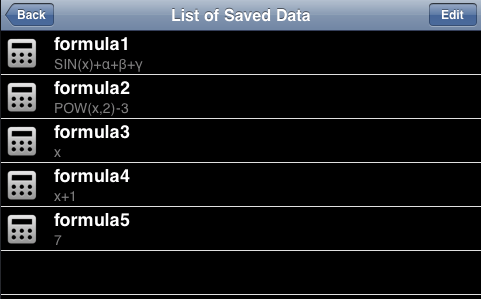
How to use variablesYou can use alphabet(a-z) and greek alphabet(α-ω) as the variable in this version.
|
|
Copyright © Malloc Cord Corp 2019 All Rights Reserved.
|